What are Jira custom fields?
Custom fields in Jira are user-defined fields that allow you to capture additional information specific to your organization's needs. By default, Jira provides a set of predefined fields such as Summary, Description, Assignee, Priority, etc. However, custom fields give you the flexibility to create and manage your own fields tailored to your project requirements.
Custom fields can be added to different issue types (e.g., tasks, bugs, stories) and are customizable at the project level or globally across all projects in Jira. They provide additional flexibility and allow you to capture specific data that is relevant to your team or project management processes.
How to create custom fields in Jira?
There are a few steps you will need to complete to create a custom field in Jira:
- In the Jira Administration page, locate the "Issues" section and find the "Custom Fields" option. Click on it.
- On the Custom Fields page, click on the "Add Custom Field" button. This will open the custom field creation wizard.
- You'll be prompted to choose the type of custom field you want to create. Select the appropriate field type based on the data you want to capture (e.g., text field, select field, date field, etc.).
- Fill in the required details for the custom field, such as the field name, description, and any other specific configurations based on the field type you chose. For example, if you selected a select field, you'll need to define the available options.
- Once you've filled in the necessary details, click on the "Create" or "Add" button to create the custom field.
- After creating the custom field, you may need to associate it with the appropriate screens, issue types, or projects. This step ensures that the custom field is visible and usable in the desired context. You can configure these associations by editing the field's configuration.
That's it! You have now created a custom field in Jira. The field will be available for use in issue screens, and you can start capturing the specific information you need for your projects.
How to configure a custom field in Jira?
To configure a custom field in Jira, follow these steps:
- In the Jira Administration page, locate the "Issues" section and click on "Custom Fields". This will display a list of existing custom fields.
- Find the custom field you want to configure and click on its name or the "Configure" link next to it.
- On the custom field configuration page, you'll find various settings and options depending on the field type you selected when creating the custom field. Here are some common configurations you may encounter:
Field Name: This is the display name of the custom field. You can edit it if needed.
Description: Provides a description or additional information about the field.
Context: Specifies the projects and issue types where the field will be available. You can associate the custom field with specific projects or issue types.
Screens: Determines which screens the custom field appears on. Screens define the layout of fields on issue screens, such as the Create, Edit, and View screens.
Permissions: Controls who can view or edit the custom field. You can specify permissions for different user groups or roles.
Field Configuration Scheme: Allows you to associate the custom field with a specific field configuration scheme. Field configuration schemes define field behavior and appearance based on the issue type or project.
Additional configurations: Depending on the field type, there may be additional settings to configure. For example, for select fields, you can define the available options or default values..
- Once you've finished configuring the custom field, click on the "Update" or "Save" button to save the changes.
How to set a default value for a custom field in Jira?
You have the option to automatically populate each custom field with a preset value. It's important to note that certain types of custom fields may not support default values. For fields that do, you can establish a default value by following these steps:
- Go to the Issues section by selecting it from the menu.
- Within the FIELDS section, click on Custom fields.
- Locate the specific custom field you wish to configure and click on the Contexts and default value option (represented by ">").
- Alternatively, you can click on the screens or contexts link for a field and then navigate to Contexts > Create, edit, or delete contexts.
- In the configuration scheme section, choose Edit Default Value.
- Enter the desired default value (e.g., if it's a custom Story Points field, you can set the value to 4) and click on Set Default.
How to limit number of users for user picker fields?
In Jira custom fields, you have the ability to restrict the range of users displayed in your user picker field based on specific groups or project roles. To apply user filtering, follow these steps:
- Go to the Issues section by selecting it from the menu.
- Within the FIELDS section, click on Custom fields.
- Locate the custom field you wish to configure and click on the Contexts and default value option (represented by ">").
- Navigate to Edit User Filtering.
- Click on Enable group or project role filtering and proceed to specify the desired groups and roles that you want to limit the user picker to.
- The user picker will only present users who belong to the selected groups and roles.
- Finally, click on Save to save your changes.
What if Jira custom fields do not solve my problems?
Let’s face it: Jira is a tool specially designed for task and small-scale project management. As such, it simply cannot meet all the needs of the IT companies that are dynamically changing and growing. Fortunately, Primetric is capable of doing that.
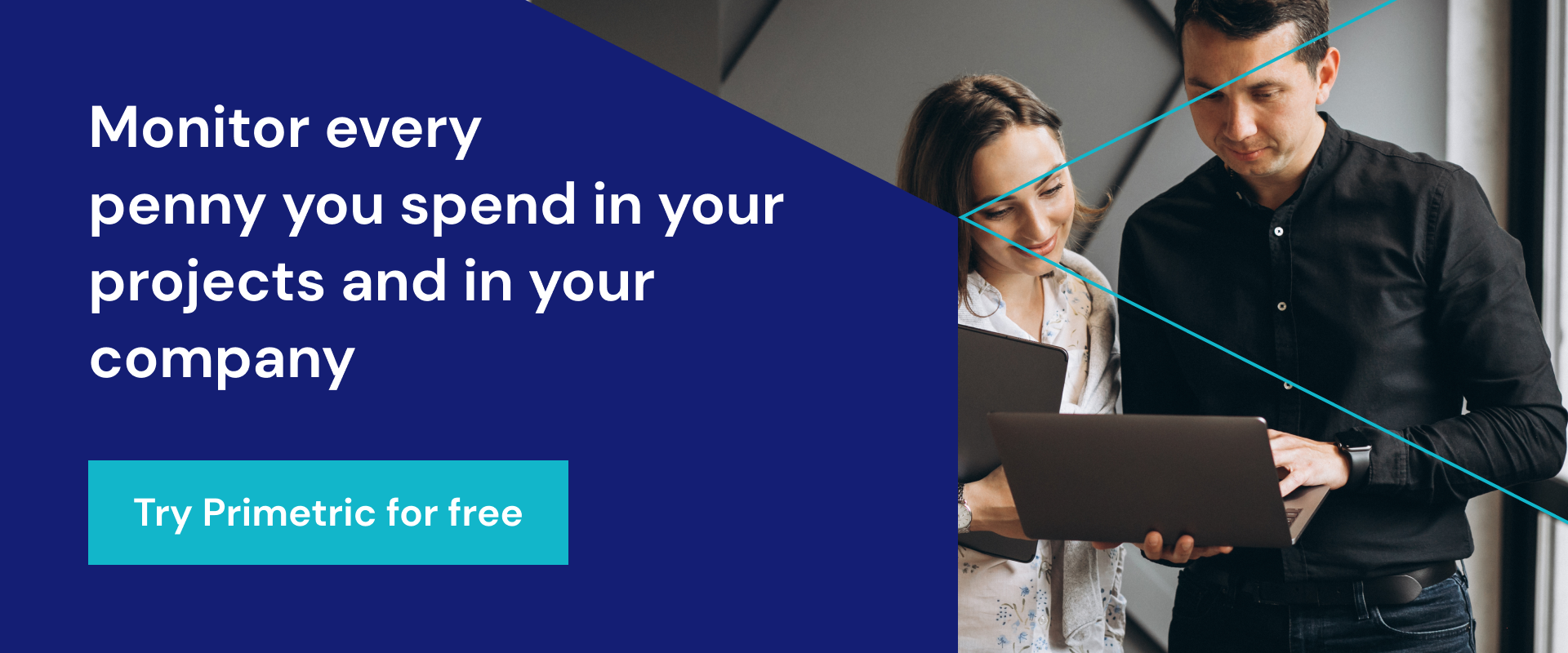
What features are included in Primetric?
Apart from a seamless integration with Jira, Primetric offers a variety of features you can use to get a bigger picture of the operations in your company. For example, its features can be used for:
- resource planning and management, as well as resource forecasting and managing employee bench and vacancies,
- timesheets and time tracking that includes both the allocations and the costs of work done in a project and in the company as a whole,
- skill management, generating blind CVs and choosing the right people for the job based on their employee profiles,
- project portfolio management that includes: planning, invoicing, settlements, work monitoring and advanced reporting,
- advanced business intelligence features that include: automatically updated data, seamless integration and information flow, as well as a variety of charts and reports summarizing the key data.
Do you want to make the most of your Jira?
Just book a demo and expand it with Primetric, or start learning now and read about:
- Jira cost management - and to what extent it is possible,
- Jira resource allocation and its pros and cons,
- the monitoring of finances in Jira budget tracking,
- Jira timesheets reports and using them to power up your business,
- all the main features of Jira time tracking.
.JPG)



.png)




