Table of contents
What is time tracking in Jira?
If you are familiar with Jira to any degree, you are probably aware that it is mostly used for reporting the time spent on the project or its particular tasks - we will refer to this process as time tracking. This is a base for Agile software development, which is one of the most popular project methodologies among service-based companies.
What Jira time tracking can be used for?
Most users only use Jira time tracking to keep track of the hours they spend on the projects in their weekly Kanban board. That is, of course, a basic feature of the module. Still, Jira has more to offer than it meets the eye.
Jira time tracking features can be used for:
- monitoring the time spent by the employees on particular tasks or projects,
- generating timesheets,
- visualizing time spent on the projects and tasks.
Pros and cons of Jira time tracking
As you probably suspect after reading the list above, Jira has some time tracking features you may find useful, but there are some things missing from the picture. If you thought so, you are certainly right - Jira has its upsides, but also has some downsides.
Jira's pros include:
- advanced time tracking for individual employees,
- progress bar in a task window,
- ability to generate timesheets.
However, the list of Jira's cons is considerably longer. It includes:
- lack of time-offs / absences / public holidays,
- no time tracking for the entire project,
- lack of time tracking reports for the entire project or all the operations,
- estimates are only available for individual tasks,
- lack of financial information in the task,
- lack of invoicing based on the tracked time,
- complicated interface from employee’s point of view,
- very poor reporting (only simple reports available),
- no capacity-based resource management,
- lack of different time-zones support
- lack of financial data (generated incomes, expenses, profitability),
As you can see from the summarision above, Jira’s abilities are limited - that is why it is mostly used for small teams and their project managers.
Let’s take a closer look at how Jira time tracking works.
Jira issue time tracking or task time tracking
Logging time on an issue (also known as a task) is one of the basic actions an average user can perform to track their time in Jira. While the process is really simple, it requires some preparation to be available to the specialists and other managers alike.
Preparing an issue or a task
Before you begin time tracking in Jira, you need to define what you or your team are actually going to work on. To do that, you need to create an issue in Jira.
To do that, first you need to estimate the issue and set milestones for the task. Start with choosing the time you believe you will need to complete the task. Then, select the issue and create Story Points and Original Estimate (or custom estimate, should you need one) that match your project requirements. Do that using weeks (w), days (d), hours (h), and minutes (m).

The data can later be used to improve your Jira task time tracking - it is commonly used to compare the original and current time estimates for issues in the current project.
Logging time on an issue or a task
Once your task or a subtask is already created, you and your team members can start assigning Jira time tracking to the specific issue. There are a few ways to do that.
First, you can track time in Jira from the view of your Kanban board. Simply click on a day you want to report your work for and use the search bar in a pop up to find a task you have been working on. For the best result, enter the task ID into the search bar.
Alternatively, you can also track time from the task view. Find the issue you have been working on and select the button Log work. Then, fill in the details of your work (i.e. dates, ltime and description) and confirm. The task will appear in your worklog right away.
Editing the time tracked on an issue
Sometimes we simply forget to add some details, or the time on an issue that was already logged has changed. In that case, you may want to edit the issue you had entered into Jira time tracking before.
To do that, simply open your worklog and select a previously reported issue. You will see a pop-up window with the same details you would fill while logging a brand new task. Simply edit the details in the field and confirm the changes in the bottom right corner of the window.
Jira project time tracking
Jira task time tracking is simple - but what if we want to report on more just than an individual task?
How to start project time tracking in Jira?
To start gathering data on hours spent working on a project, you first need to activate the option.
By default, the option is turned on in Jira. However, should you happen to turn it off by accident, you can turn this feature back on in the Time Tracking module for your project.
Global settings for Jira project time tracking
After creating a project, you may also select the global settings for Jira project time tracking.
To do so, go to the Administrator panel in the top right corner and select Issues. Then, on the sidebar, under Issues Features, select Time Tracking and Edit global settings.

In this window, you can set:
- the number of working hours in a day,
- the number of working days in a week,
- time display format,
- default time unit (day, hour or minute),
- the option to allow copying work description for the same task.
Then, save the details and enjoy your project!
What if Jira time tracking doesn’t suit me?
As you can see from the list above, Jira time tracking contains a few basic time tracking features you may use to monitor your projects. Fortunately for such demanding users, Jira has numerous integrations that allow you to connect the software with nearly any other tool you may find more fitting for time tracking.
What features are not included in Jira time tracking software?
Time tracking in Jira is very simple: it only contains projects with tasks and subtasks, along with time constraints and other general details.
However, Jira lacks a more general approach to the subject. The tool does not contain:
- calendar with drag-and-drop Gantt chart showing responsibilities of both particular employee and the entire team,
- skill management,
- Jira resource management,
- advanced reports,
- information on wages and project budgeting.
Jira vs dedicated tools: which time tracking is better?
Jira time tracking may be enough for teams and their project managers who work at individual operations. However, some tools can offer more than just the basics. Let’s see how Jira compares to one of them - we will use the example of Primetric.
Jira has:
- advanced time tracking for individual employees,
- progress bar in a task window,
- ability to generate timesheets for a project,
- task management,
- roadmaps for individual projects.
On the other hand, Primetric has:
- advanced time tracking for people, projects and teams,
- comprehensive timesheet reports with budgeting,
- project, stage and workload management,
- complete project portfolio management feature,
- resource and skill management with capacity calculations,
- wages and project accounting,
- time offs with requests,
- advanced reports.
As you can see, Jira time tracking can only provide you with only a fraction of the features you would find in the other tools - such as Primetric
What can you get from integrating Jira with Primetric?
Primetric is a comprehensive project portfolio management tool that can offer you every feature you need to succeed in your service-based business.
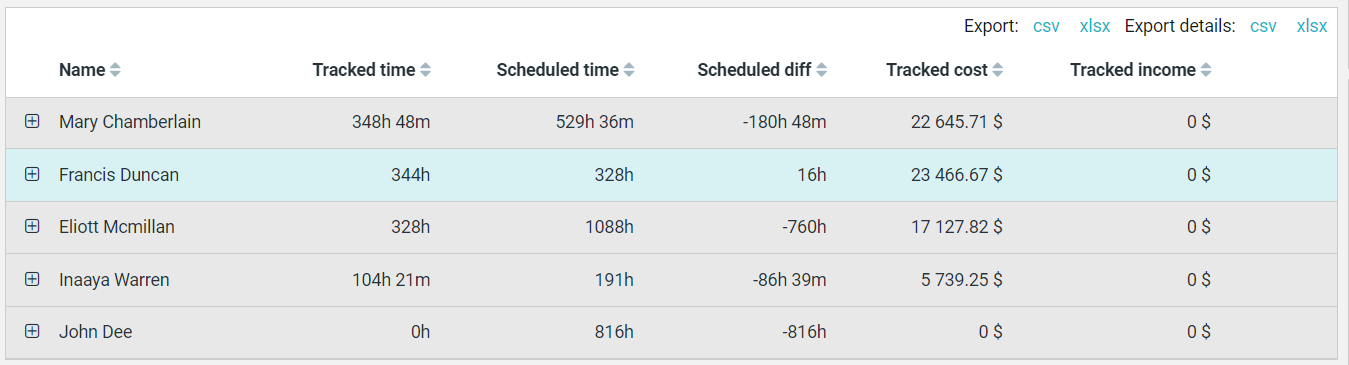
Apart from all the features missing from Jira time tracking, Primetric also offers:
- information on leaves, absences and public holidays that need to be included in the project schedule,
- comprehensive budgeting based on information on wages and tracked hours, as well as project finances (incomes, overheads, etc.),
- smart drag and drop allocation with a search bar that can help project managers to look for the right person for the job and manage resource allocation,
- automatically calculated capacity for team members (absences and holidays included),
- advanced and customizable reports on key indicators, including benches, overtimes and overbooking,
- skill management feature with information on experience, skills and certifications of employees,
- a comprehensive overlook of all the projects and people involved in them,
- alerts and notifications for key issues, incl. overbooking,
- constant support from Primetric’s advisors.
We encourage you to try the solution out - book a demo or start a trial to do that!
.JPG)
.jpg)




